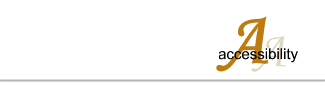Accessibility for people with disabilities
If you find any of our pages inaccessible to you please let us know (including the technology you are using) and we will make every reasonable effort to either remove the barrier or provide the information in a format that you find acceptable.
Access keys
If you have difficulty in using a mouse or similar devices, you can use keyboard shortcuts. Information on how to use each of the keyboard shortcuts is listed below. They enable you to navigate the pages using only the keyboard.
- A - Access key details
- B - Book Reviews
- U - About Us
- C - Claremont
- T - Contact Us
- D - Diary of events
- H - Home page
- I - Interests
- J - Journal
- L - Links to other sites
- M - Membership, how to join
- N - News items
- G - Photo gallery
- R - Projects
- P - Publications by mail order
- E - Research help
- S - Skip Menu
- V - Visitor Information
Depending on your browser use one of the following methods to use the access keys.
- Internet Explorer 5+: Hold down the ALT key and select the letter of the access key, then press ENTER.
- Internet Explorer 5+ for Mac: Hold down the CTRL key and select the letter of the access key.
- Netscape 6+: Hold down the ALT key and select the letter of the access key.
- Mozilla: Hold down the ALT key and select the letter of the access key.
Resizing text
If the text is to small for you to comfortably read then you can resize it as follows:
Internet Explorer (version 5 and later): Choose Tools>Internet Options...>Accessibility...and check the Ignore Font square specified on web pages option. Click OK, OK and then you can alter the text using View>Text Size option.
All other browsers should be able to resize the text directly from the menu bar